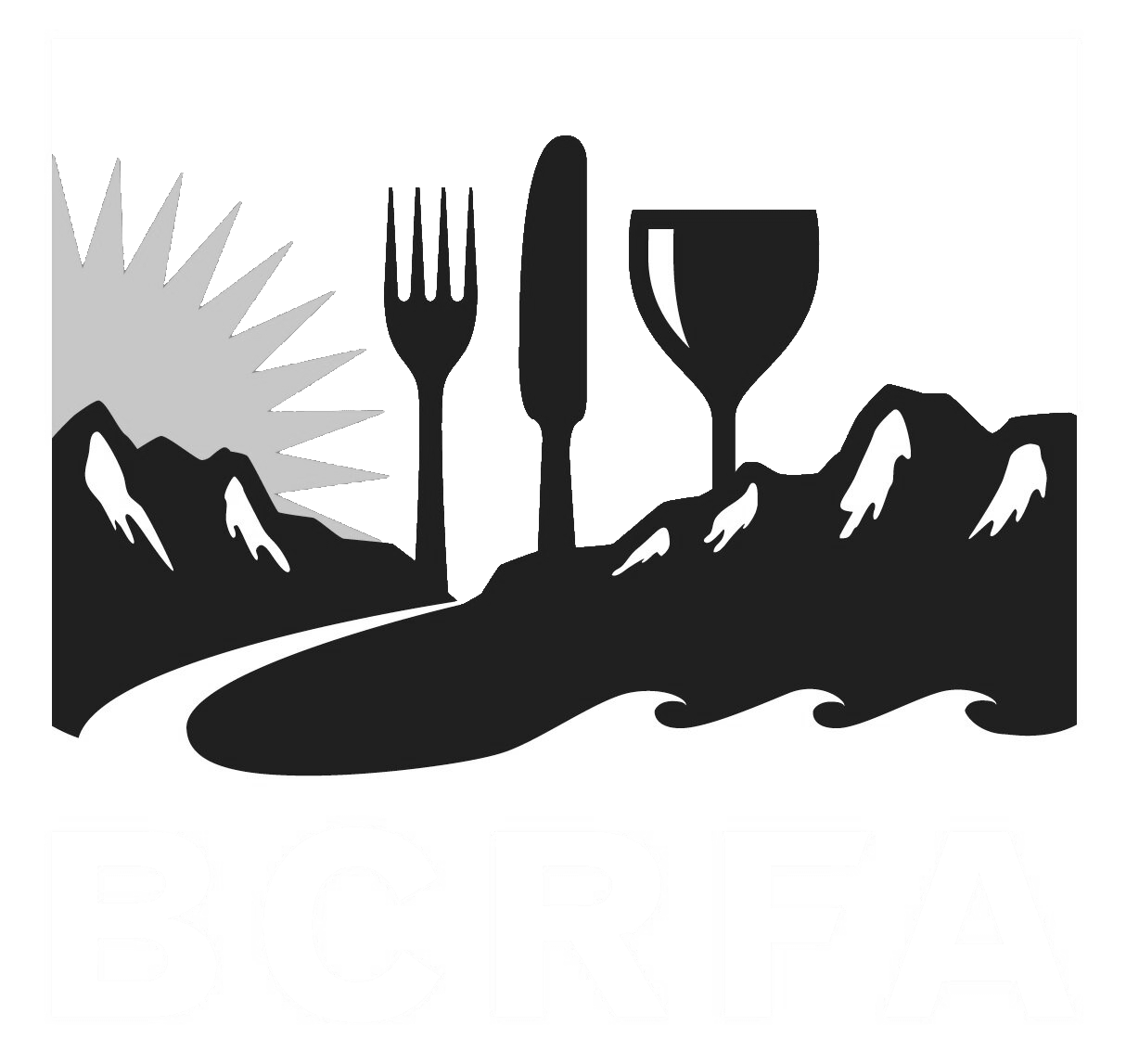Support
Accounts Payable
- AP Overview
- Purchase Orders
- How to Create Purchase Orders
Brewery Inventory Management
- Activating the Brewery Inventory Module
- Creating Products and Recipes
- Importing BeerXML Recipes
- Quick Start Guide
- Inventory
- Adding Items to Your Inventory
- Batches
- Brewing A Batch
- Creating a Quick Batch
- Packaging
- Defining Packaging Groups
- Packaging Up A Batch
- Setting Up a Packaging Group (Can Flat)
- Setting Up A Packaging Group (Kegs)
- Advanced Options
- SKU Multiplier
Digital Menus
Employee Management
Integrations
Log Book
Scheduling
Settings
Team Messaging
Training
Importing BeerXML Recipes into the BarSight Software
Beer recipes created from software such as BeerSmith, can be imported directly into your BarSight brewery module. First you will have to export your recipe into the standard BeerXML file format. The filename should end with .xml not .bsml which is the default for BeerSmith.
Brewery Import Recipe Form
Log into your BarSight account and navigate to Brewery -> Products & Recipes and click the Import BeerXML button to import recipes from BeerSmith or other compatible apps.
Since the BeerXML file contains things such as product name, beer style and category, you can either import your beersmith recipes as completely new products, or if you already have the product listed in your BarSight account you can select the desired product from the drop-down and the system will just create an additional recipe for that product.
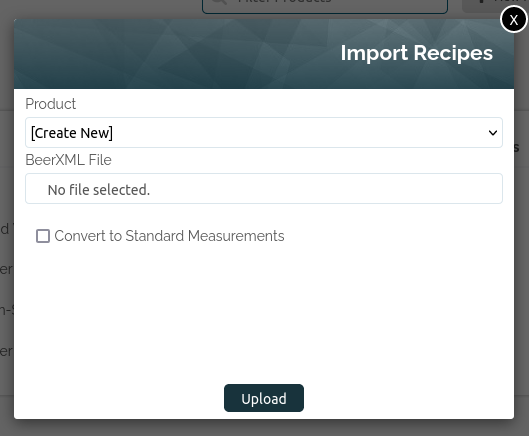
BeerXML files also store all their measurements into metric by default, if you use US standard measurements instead, make sure the Convert to Standard Measurements box is ticked in order to have BarSight automatically convert these values over for you.
After successfully uploading the recipe, you can go in and check over your recipe to verify your ingredients and steps all imported properly. Here is an example of what one of the free templates from the beersmith app look like when imported into our brewery software.
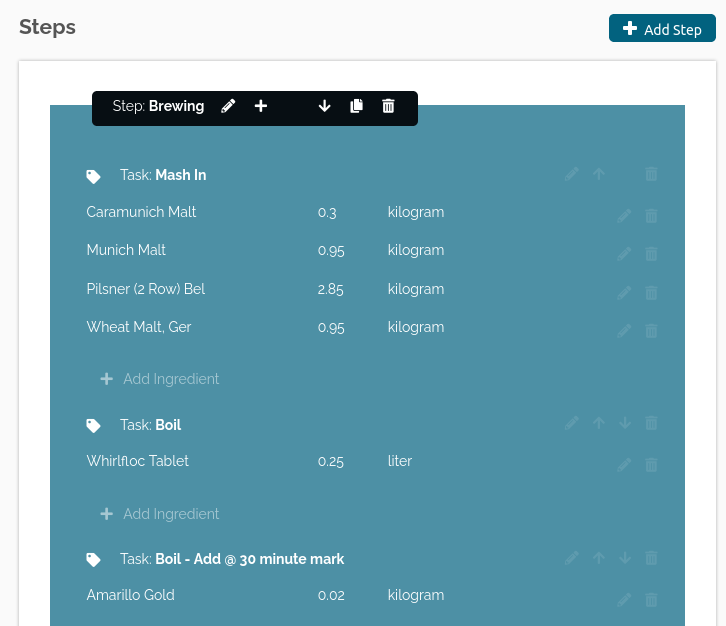
You can see the brewing steps and tasks have all been created, allowing you to follow an easy step by step process, including when to add ingredients at the different boil times.
Other Things to Check When Importing Recipes
Aside from your ingredient quantities, if your beersmith recipes are a bit more complicated, or follow a different procedure then a normal batch, you may need to use the Up & Down arrows to move the tasks around. Or you can even create a whole new step if needed, such as barrel aging beers, or moving them to different tanks or equipment.
If you want to have fields in BarSight to monitor and record your batches as they brew, click the edit button on the steps and tasks to create those. For more information on what you can record, have a look at our brewery quick start guide.
Get a Batch Started
From the recipe page, you can click the Start Batch button to open up the Create New Batch form to fill out and get brewing!