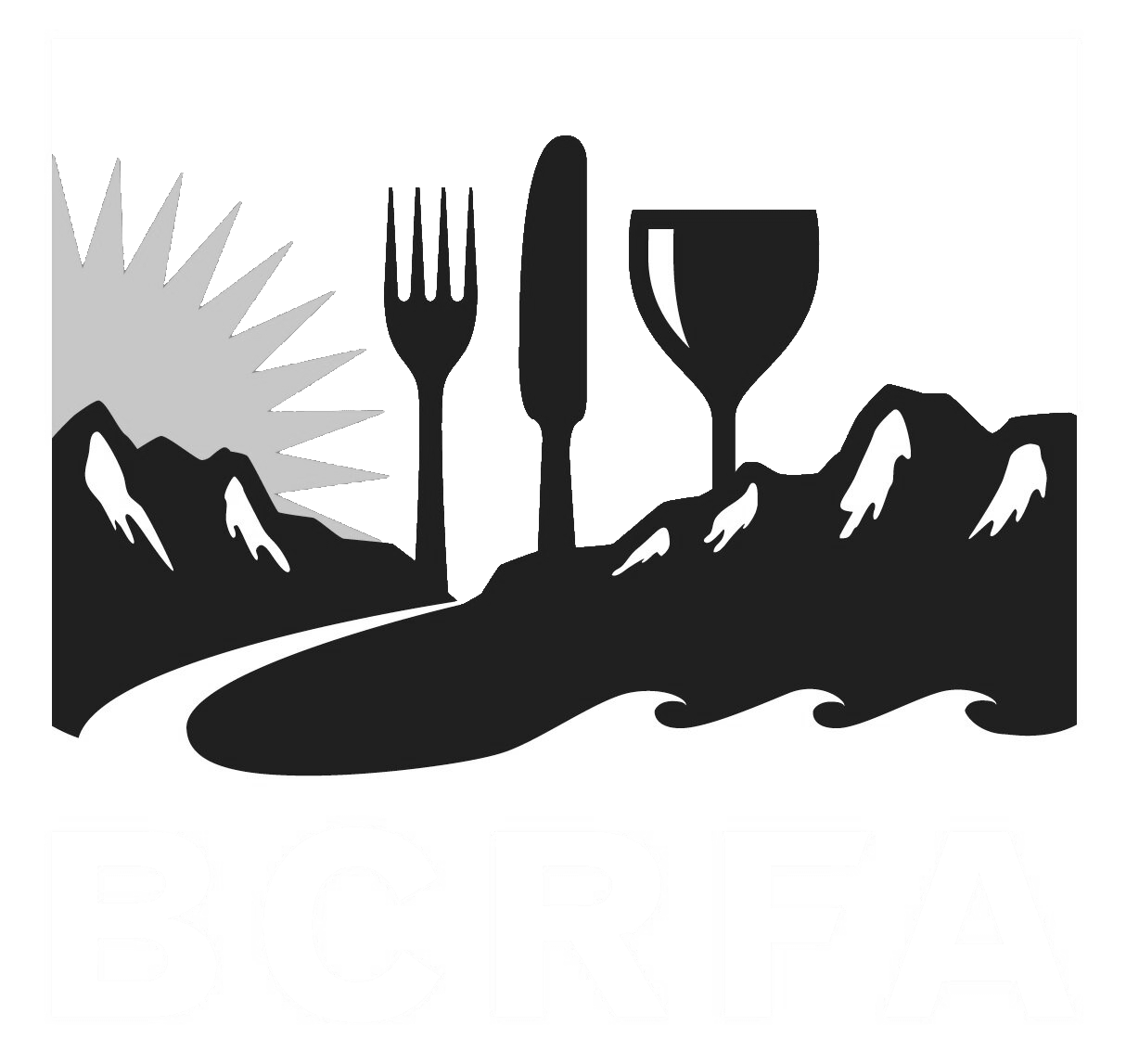Support
Accounts Payable
- AP Overview
- Purchase Orders
- How to Create Purchase Orders
Brewery Inventory Management
- Activating the Brewery Inventory Module
- Creating Products and Recipes
- Importing BeerXML Recipes
- Quick Start Guide
- Inventory
- Adding Items to Your Inventory
- Batches
- Brewing A Batch
- Creating a Quick Batch
- Packaging
- Defining Packaging Groups
- Packaging Up A Batch
- Setting Up a Packaging Group (Can Flat)
- Setting Up A Packaging Group (Kegs)
- Advanced Options
- SKU Multiplier
Digital Menus
Employee Management
Integrations
Log Book
Scheduling
Settings
Team Messaging
Training
Managing Your Restaurant Employees
Your employees are the heart of your business, and managing them is easy with BarSight Restaurant Systems. Within a few clicks, you can hire, add roles, update mailing addresses, and even upload and view important documents. Let's walk you through a few of the features of our human resources module.
Your Employee List
The first page for our human resources (HR) module will be the employee list page. You might already have staff listed in here if you hired them during the registration process. If not, your list might be a little shorter, but that's ok!
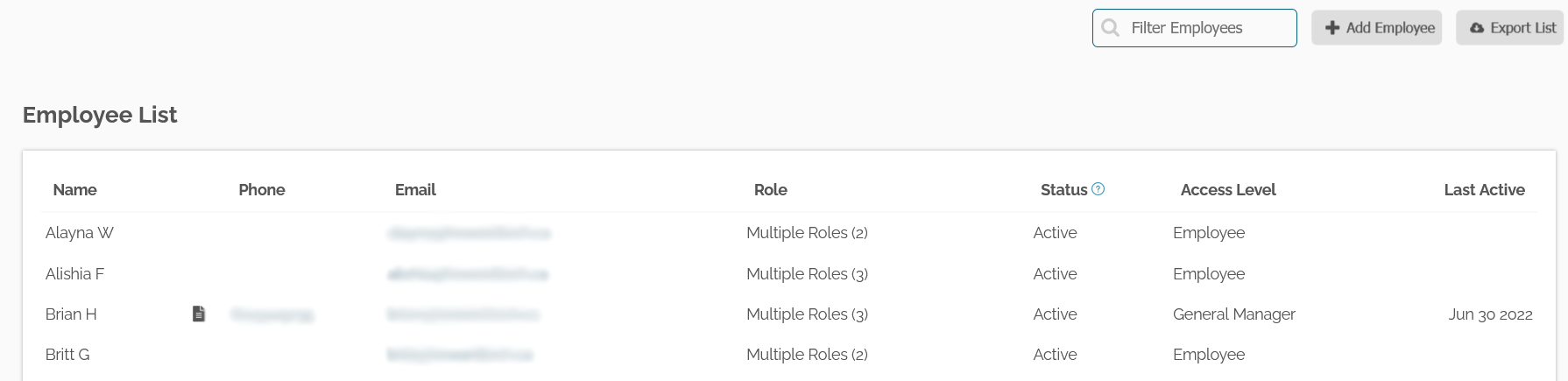
The first textbox allows you to quickly filter your employee list by names, just start typing their first or last name and the list below will automatically update and start showing you the employees that match your query.
The next button on the toolbar is the Add Employee button, clicking this will open up a new dialog box like the image below.
Enter in your new employees' first and last name, and select a role (that's required!), you can optionally enter in their email so BarSight can automatically send them a welcome email to get their account set up. If you don't enter in an email for your employee, you'll still be able to schedule them like normal, but they won't be able to take advantage of the features that BarSight offers; such as shift swapping, setting their availability, and completing online training.
The next button on the toolbar is the Export List button, which generates a downloadable excel file for you, with the complete employee list for your restaurant. This includes all the details we have on each employee, such as their address, email, roles, wages, and even the additional fields you define.
Next, we will look at the individual employee profile page for all your employees.
Employee Profile
Your restaurant staff are constantly changing and evolving, raises and promotions, availability changes, renewing their first aid certifications, and you need a way to keep track of it all. Inside the employee profile page, you should find everything you'll need to be successful.
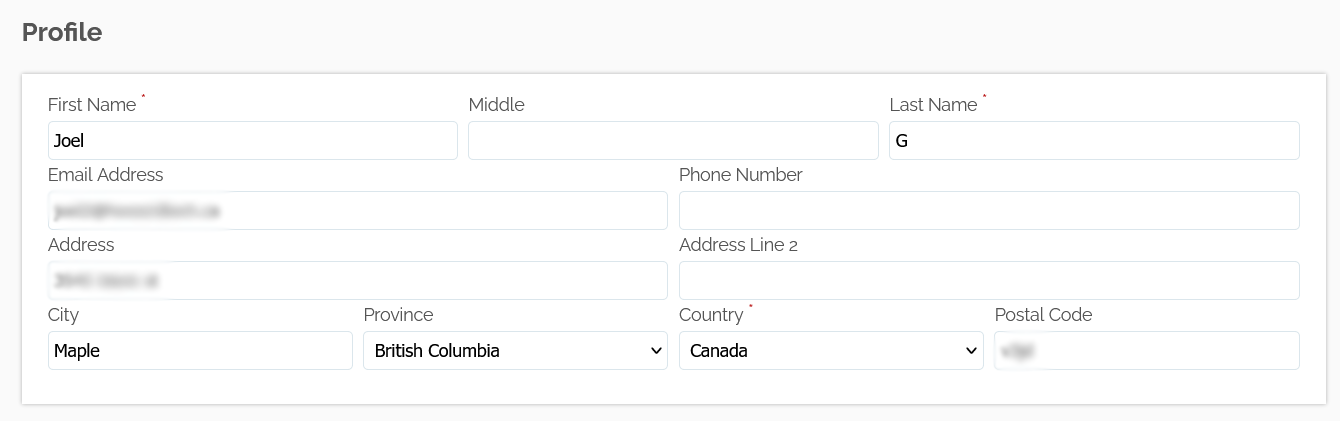
First off is the standard employee name, address, and contact information. Both you and your employees are able to edit this information.
Quick Restaurant Management Tips: Once a year, preferably before tax time, send out a message to your staff to make sure their mailing address is correct in BarSight. That way you're not running around, chasing people down for their address to mail in the T4s.
Having an accurate and up to date phone number and email for your employees, also means you can quickly make a direct phone call, or send an email right from your mobile phone by clicking on the employee from our mobile app.
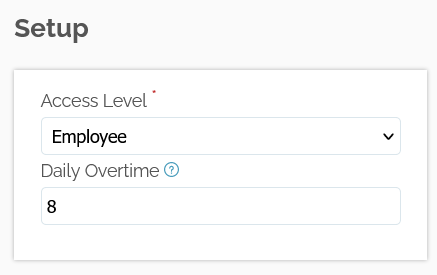
The Setup box contains two settings you can tweak, setting the Access Level here changes what modules this employee has permission to access. So if you have employees that you'd like to handle posting the daily hours or enter invoices, this is where you would bump their access level up. As well, setting the Daily Overtime value here will affect how this employee's daily overtime is calculated in the scheduler. If you have an averaging agreement setup with this employee, you'll need to update this field to reflect that.
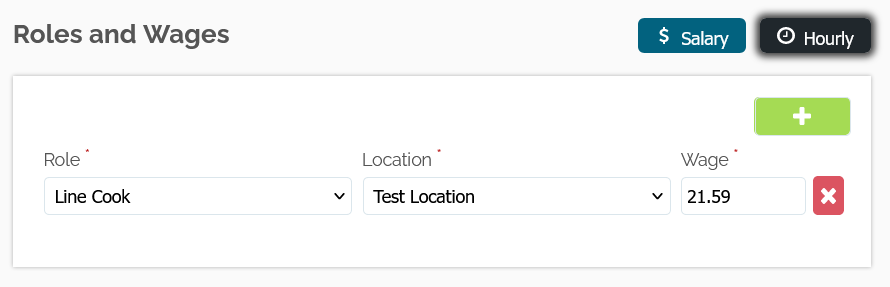
In the Roles and Wages box, you can define if your employee is hourly or on salary. Clicking the green + button will allow you to add multiple roles to a single employee. We know in the restaurant industry it's normal to have your staff cross-trained, so having the ability to assign multiple roles to an employee without them having separate logins is a real advantage of BarSight over other employee/human resource management solutions in the market today.
You can even assign an employee to work in multiple locations within your organization.
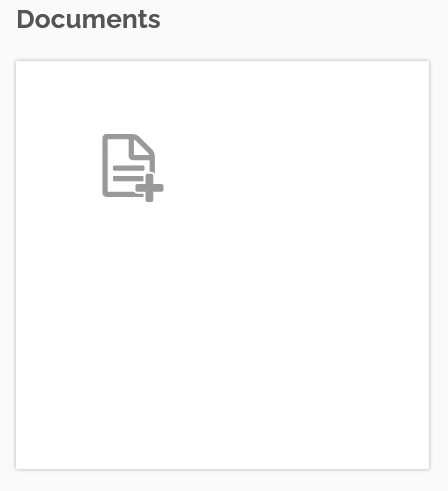
With BarSight, you can even upload and view documents, such as PDF files (ie. signed employee agreements, uniform signouts, etc) so you can keep digital copies of records.

Even though your employees are able to submit availability changes online through our web app or mobile app - you still have the option to manually set it for them. Sunday through to Saturday, you can choose either
-
Available
-
Not Available
-
Day Shift
-
Night Shift
The Day Shift / Night Shift times are set up in your location's settings in the Scheduling box.

In this example, we've already created 3 additional fields to show what it could look like. Many restaurant managers use this feature to track data that is important to them. Such as if (and how many) uniforms are issued to your kitchen staff, or first-aid certificate numbers and expiry dates. Saving any data here, will also show up when you Export your employee list.
Click the Edit Fields button to add or remove these additional fields.
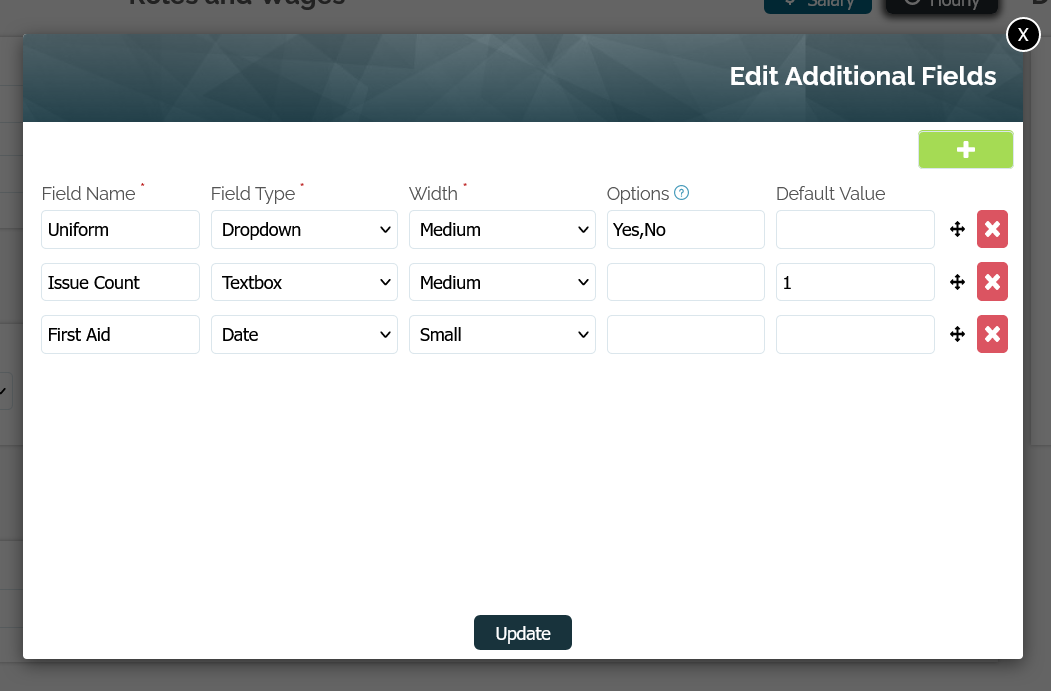
You can set the field name, the type (Dropdown, textbox, date), the size of the field (useful if you have multiple additional fields), options, and default values. The options box is only used for fields that are set to the Dropdown type, and need to be in comma-separated values (CSV).