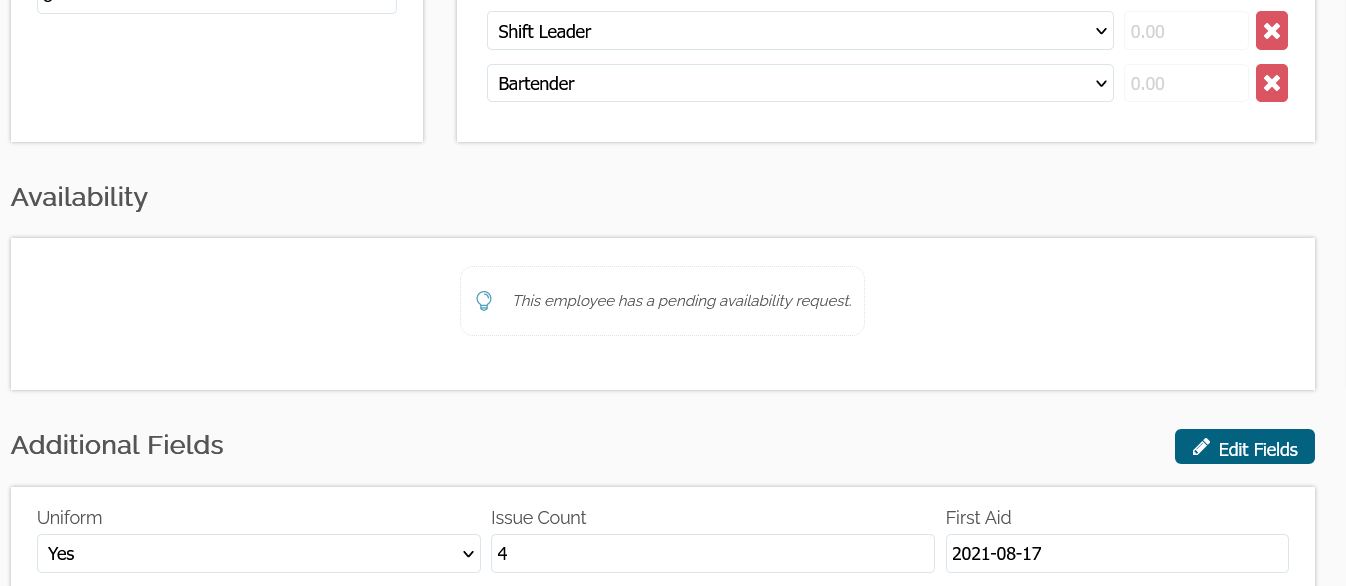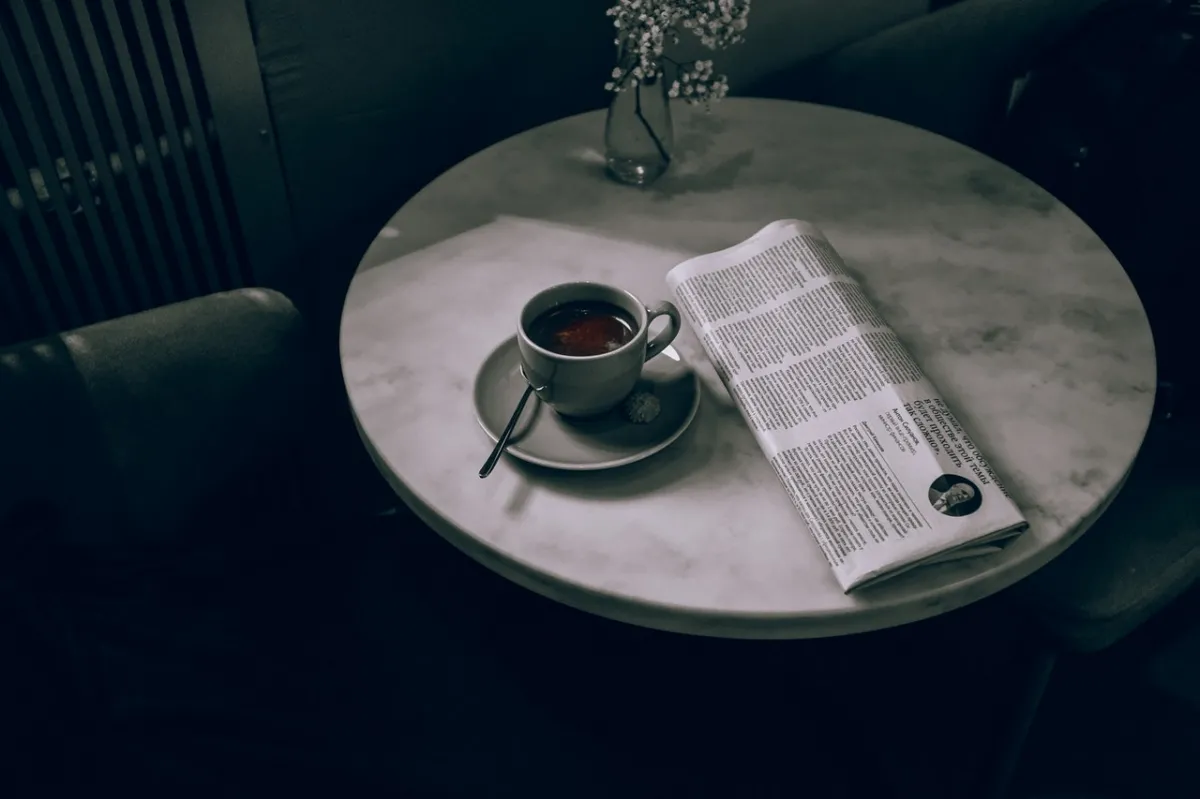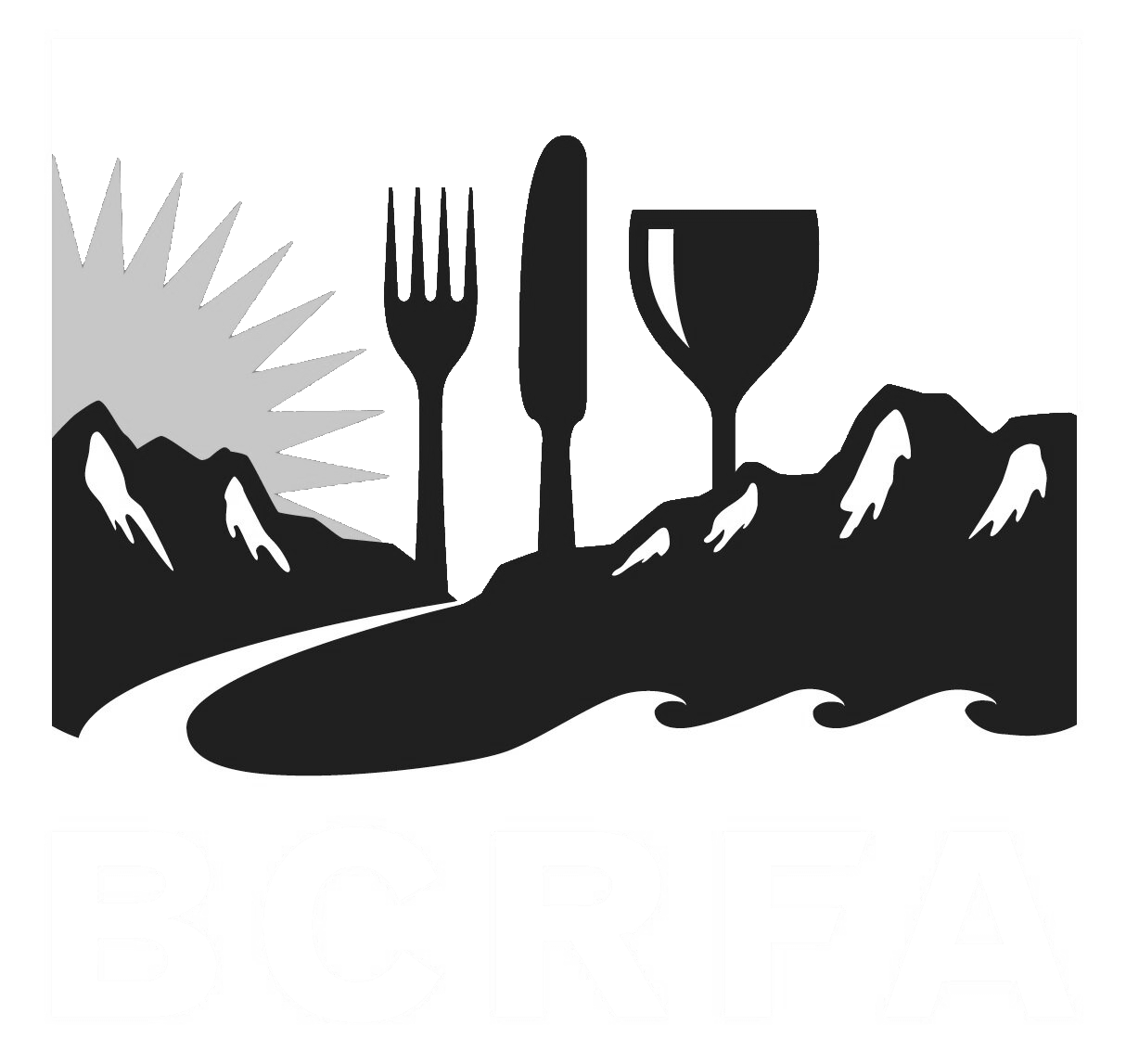Support
Accounts Payable
- AP Overview
- Purchase Orders
- How to Create Purchase Orders
Brewery Inventory Management
- Activating the Brewery Inventory Module
- Creating Products and Recipes
- Importing BeerXML Recipes
- Quick Start Guide
- Inventory
- Adding Items to Your Inventory
- Batches
- Brewing A Batch
- Creating a Quick Batch
- Packaging
- Defining Packaging Groups
- Packaging Up A Batch
- Setting Up a Packaging Group (Can Flat)
- Setting Up A Packaging Group (Kegs)
- Advanced Options
- SKU Multiplier
Digital Menus
Employee Management
Integrations
Log Book
Scheduling
Settings
Team Messaging
Training
Managing Employee Availability Requests
BarSight makes it easy to manage your restaurant employee availability changes. When an employee fills out a request form, you will get notified on your Task Bar, and a numbered badge will display beside the navigation link for Availability Requests. Clicking on the link will take you to the Availability Request page, where you can view all requests, which will pop open a new screen such as this one:
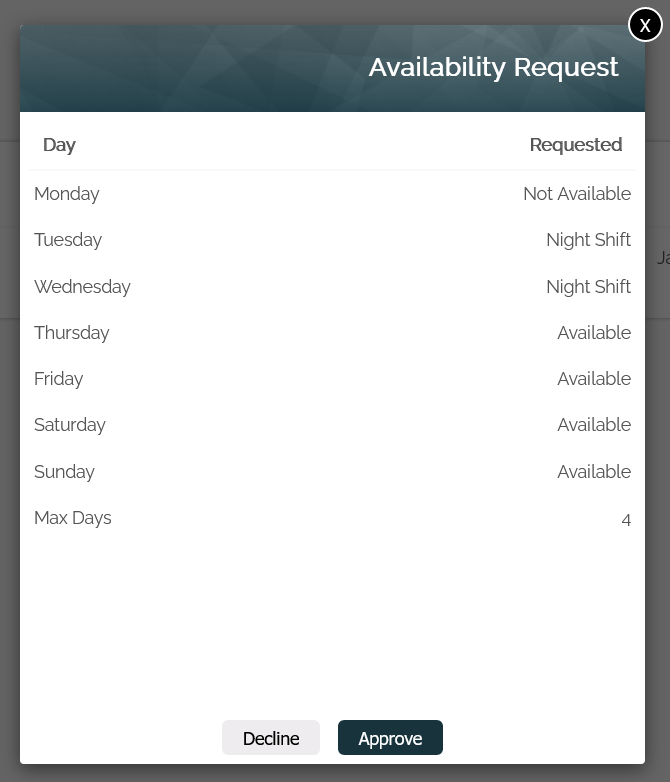
As you can see here, this employee can't work on Mondays, is only available for Night Shift on Tuesdays and Wednesdays, but fully available the rest of the week. They have also requested to only be scheduled for 4 days in a week.
You can simply approve or decline this request and these changes will become effective immediately. As well, the employee will get a notification of the updated status of their request.
Editing an Employees Availability Manually
If your a manager or supervisor with the right security access to the employee list, you'll also be able to manually edit your employees' availability.
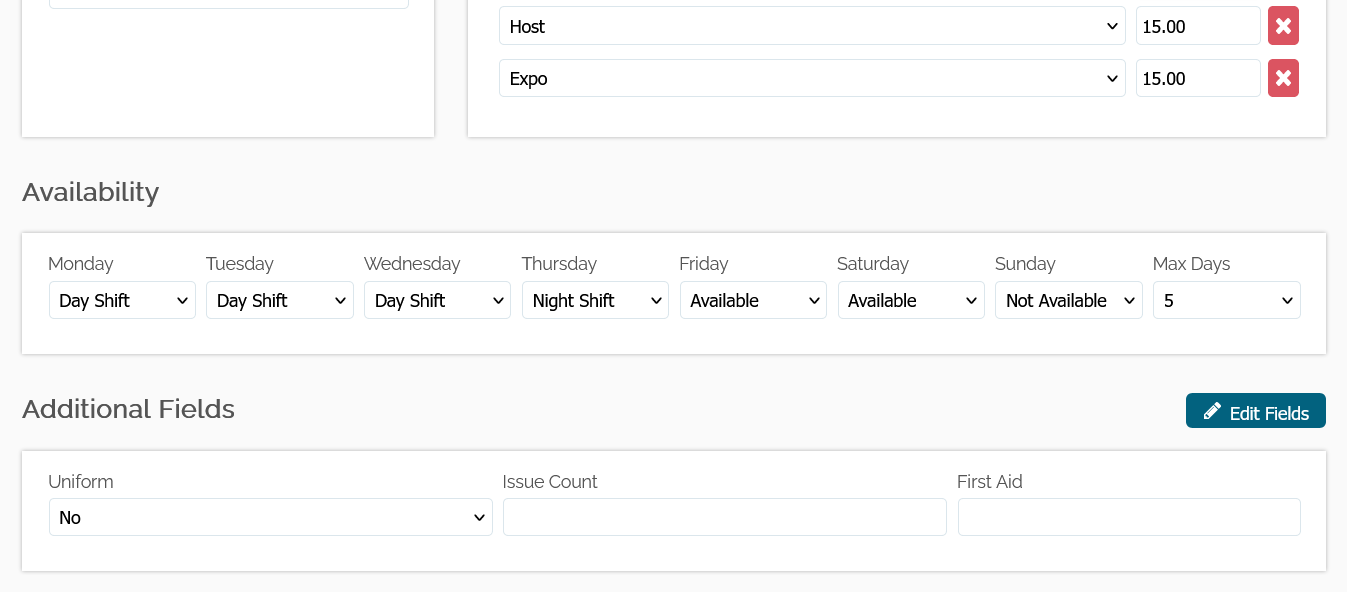
The only time you won't be able to update an employees availability, is if they have a pending request. In which case, you'll have to either approve or deny the request before you can manually edit their availability.