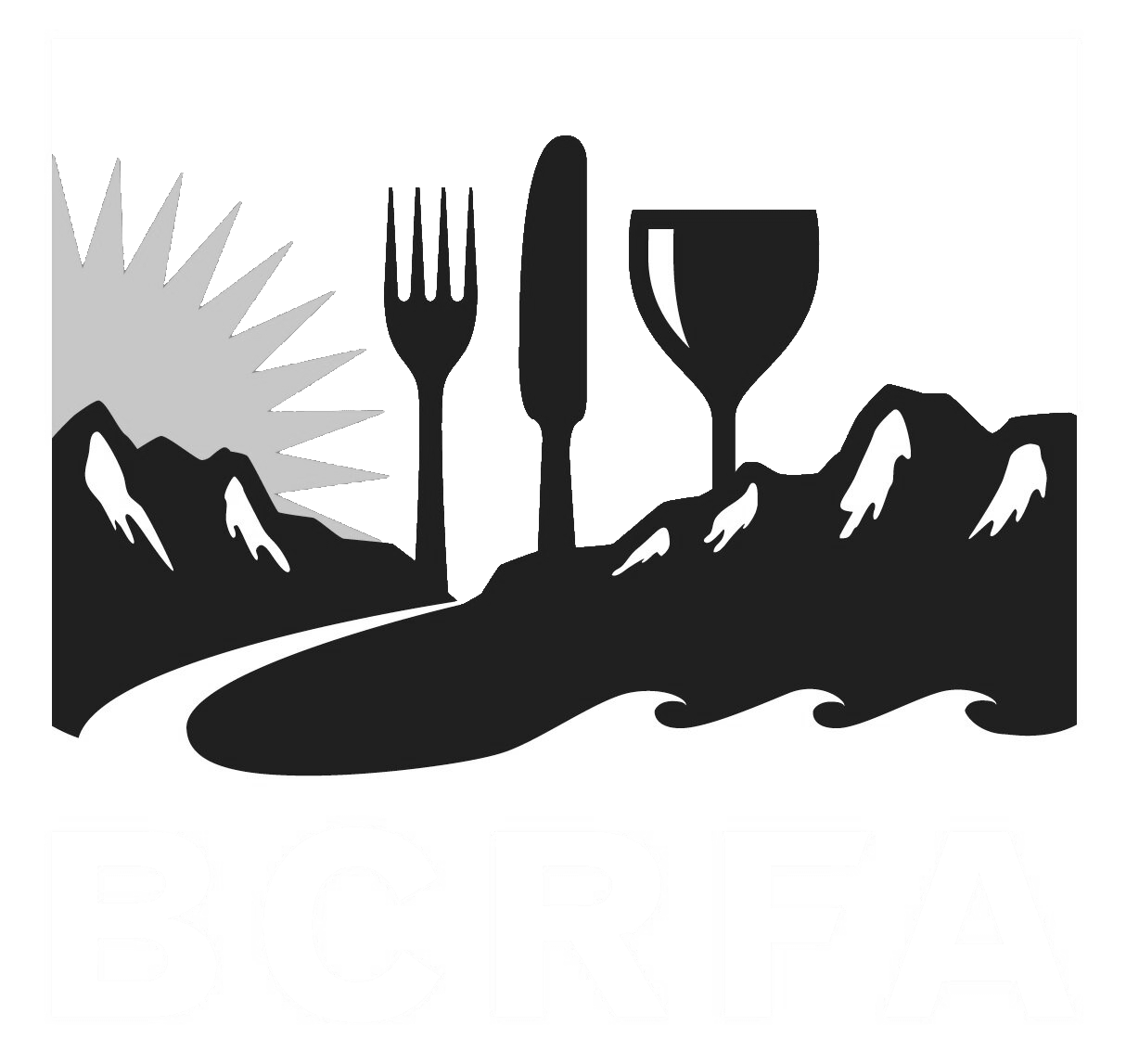Support
Accounts Payable
- AP Overview
- Purchase Orders
- How to Create Purchase Orders
Brewery Inventory Management
- Activating the Brewery Inventory Module
- Creating Products and Recipes
- Importing BeerXML Recipes
- Quick Start Guide
- Inventory
- Adding Items to Your Inventory
- Batches
- Brewing A Batch
- Creating a Quick Batch
- Packaging
- Defining Packaging Groups
- Packaging Up A Batch
- Setting Up a Packaging Group (Can Flat)
- Setting Up A Packaging Group (Kegs)
- Advanced Options
- SKU Multiplier
Digital Menus
Employee Management
Integrations
Log Book
Scheduling
Settings
Team Messaging
Training
This tutorial will guide you through the process of setting up a packaging group for kegs in BarSight Systems using a 50-liter keg as an example. This setup ensures that your inventory system correctly tracks the volume of beer used and handles customer deposits for keg returns.
Create a New Inventory Item
- Go to the Inventory Items section and click on New Item.
- Input the Title as "50 liter keg".
- Find the Type dropdown menu and select Container.
- This tells BarSight that the item is a container that will consume volume from your batches of beer.
- Enter the volume, 50 liters, so BarSight knows how much beer to subtract per keg filled.
- Setup the Deposit (optional)
- If you charge customers a deposit for kegs and allow them to return the kegs, enable the Customer Deposits option.
- Set the Refundable Deposit amount (e.g., $25, $50, $70, etc.).
- Enable Single Item Tracking if you want to track individual kegs, though this can be configured in more detail later.
- Choose an appropriate GL Account (e.g., Supplies) for your kegs.
- Save your changes.
Set Up Additional Items (Keg Caps and Collars)
- You'll also need to set up items like Keg Caps and Keg Collars in your inventory.
- Set the Type for these items as Consumable.
- Add inventory for these items by creating a purchase order or manually entering stock levels.
- For example, you can input that you have 100 caps and collars in stock.
Create the Packaging Group
- Navigate to the Brewery section and go to Package Products. Click on Configure Package Groups, then Add Group to create a new package group.
- Name the group "50 liter keg" and select the appropriate inventory items.
- Ensure that the package group includes at least one Container (in this case, the 50-liter keg).
- Add any Consumables such as caps and collars.
- Click Save
- You are now ready to package up some kegs of beer!