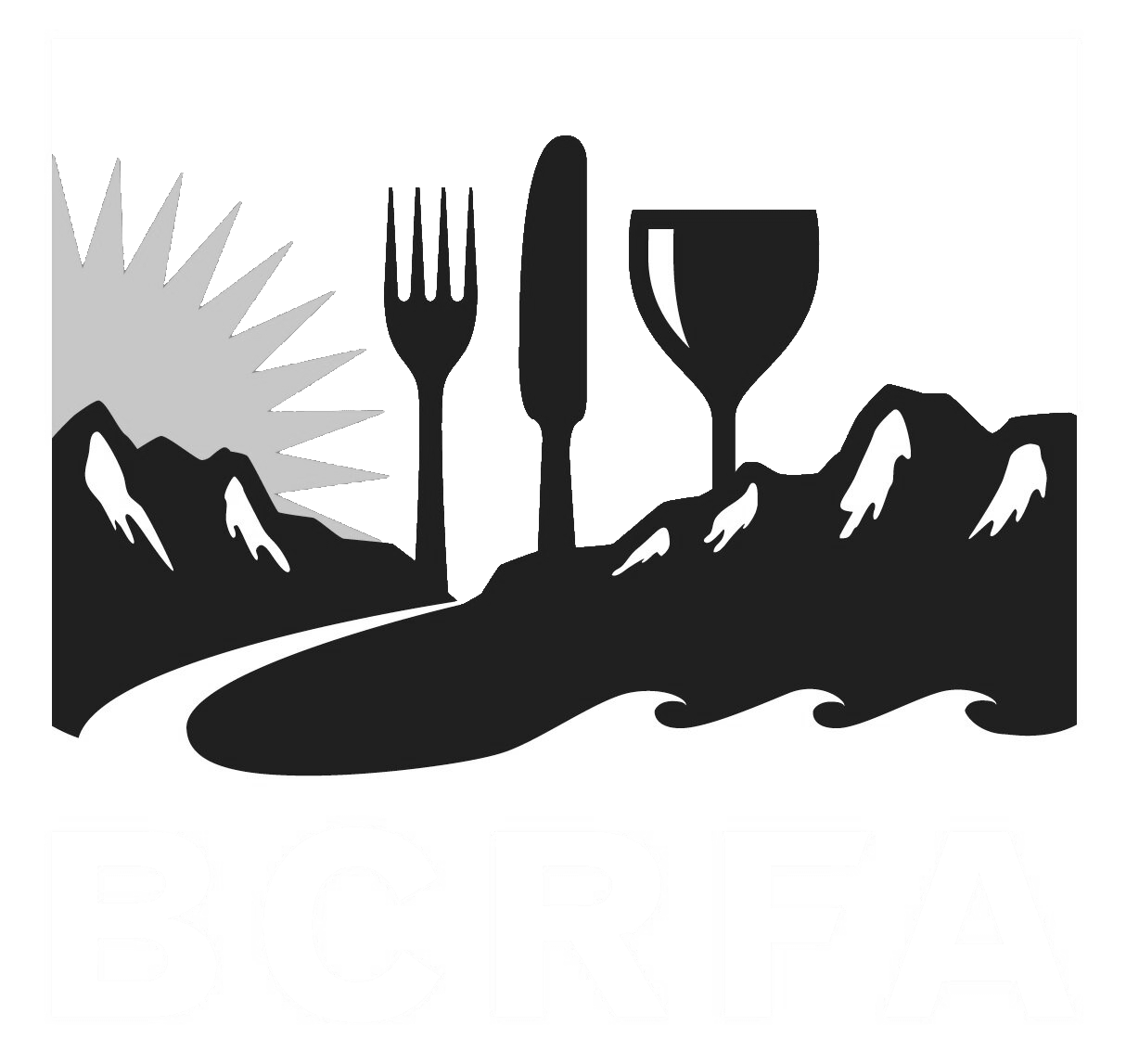Support
Accounts Payable
- AP Overview
- Purchase Orders
- How to Create Purchase Orders
Brewery Inventory Management
- Activating the Brewery Inventory Module
- Creating Products and Recipes
- Importing BeerXML Recipes
- Quick Start Guide
- Inventory
- Adding Items to Your Inventory
- Batches
- Brewing A Batch
- Creating a Quick Batch
- Packaging
- Defining Packaging Groups
- Packaging Up A Batch
- Setting Up a Packaging Group (Can Flat)
- Setting Up A Packaging Group (Kegs)
- Advanced Options
- SKU Multiplier
Digital Menus
Employee Management
Integrations
Log Book
Scheduling
Settings
Team Messaging
Training
What is a Quick Batch?
Creating a normal batch of beer through BarSight's brewery module can involve a lot of options that you might not need. Some brewers prefer to use their traditional brew sheets and just want our software to order, track, and forecast ingredients.
A Quick Batch is a simple way of creating a new batch of beer in the system, ready to be packaged up into kegs, bottles, or cans. You don't need to follow the beer through the steps of brewing, fermentation and conditioning, selecting ingredients along the way. BarSight will just create the batch and consume the ingredients as you have listed in the recipe and bring you right to the packaging screen.
Create Quick Batch Form
When your are on the Brewery -> Planning page, click the arrow beside the Start New Batch button, and select the Start Quick Batch option.
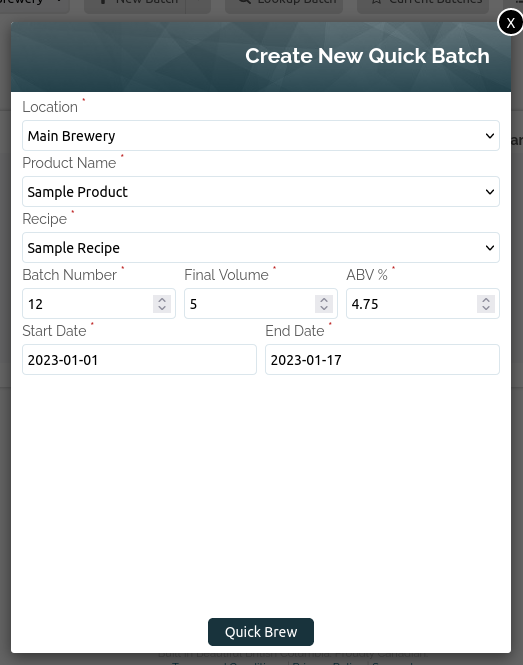
You will see form very similar to the normal Create New Batch box, but with a few extra options.
- Final Volume
- Enter the final volume of beer sitting in your tank, ready to be packaged
- ABV %
- Enter the final ABV of your beer, so BarSight can help calculate your local taxes in the reports
- End Date
- Enter the date this batch finished brewing and is ready for packaging
Checking for Ingredients
If you have enough ingredients in stock for the recipe you selected, the system will allow you to create the batch. If you happen to be short, a dialog box will popup telling you what ingredients you are short on, allowing you to correct the issue and try again.
Making Changes to a Quick Batch
Don't fret if you've had to make changes or substitutions to your recipe in 'real-life', you can still go back to the edit batch screen on quick batches, and make adjustments to ingredients as normal. Click the View Batch button to be taken to the batch edit screen and make your changes there.
Packaging Up a Quick Batch
Packaging a quick batch is just like a normal batch, it will use the value you entered in the Final Volume box previously as the total tank volume and show you how much you've packaged and the remaining volume. See our guide on packaging beer for more information.